
Mastering the T-Test in Excel: A Comprehensive Guide
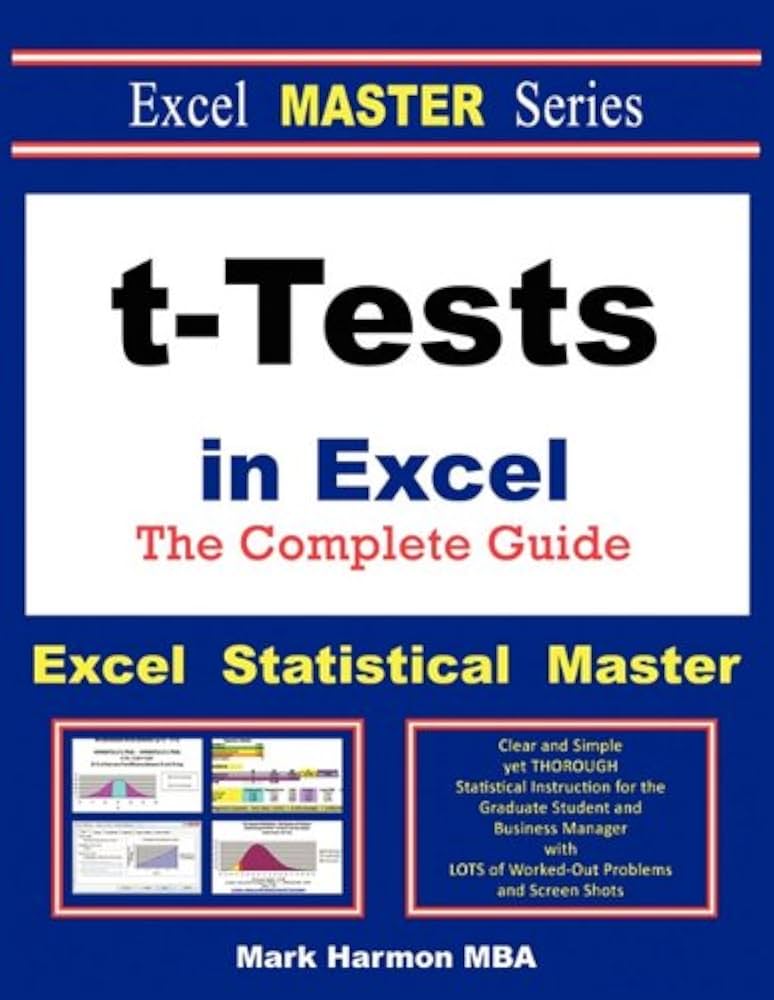
Understanding how to perform statistical analysis is crucial for data-driven decision-making across various fields. Excel, a widely used spreadsheet program, offers powerful tools for statistical analysis, including the versatile t-test. This comprehensive guide will walk you through different types of t-tests in Excel, explaining how to perform each one, interpret the results, and understand the underlying statistical concepts. We'll cover everything from basic one-sample t-tests to more advanced techniques like paired and two-sample t-tests, ensuring you gain a strong understanding of how to use Excel for your statistical needs. Learning how to do a t-test in Excel empowers you to effectively analyze your data and draw meaningful conclusions, making it an invaluable skill for anyone working with numerical information.
Understanding the Different Types of T-Tests in Excel
Before diving into the practical application of how to do a t-test in Excel, it's crucial to understand the different types available. The choice of t-test depends on the nature of your data and your research question. Knowing how to do the t-test correctly is vital for accurate results. Excel offers several options to help you perform these different tests.
One-Sample T-Test: Comparing a Sample Mean to a Known Value
A one-sample t-test, addressing how to do a one sample t test in excel, assesses whether the mean of a single sample is significantly different from a pre-specified value. For example, you might want to know if the average weight of a product batch significantly deviates from the target weight. This involves calculating the test statistic and p-value to determine significance. Learning how to calculate the test statistic in excel is key to understanding your results. Understanding how to do a one tailed t test in excel or a two tailed t test in excel also forms part of the overall knowledge base.
Two-Sample T-Test: Comparing the Means of Two Independent Groups
How to do a two sample t test in excel is often required when comparing the means of two independent groups. This type of t-test, also known as an independent samples t-test or an unpaired t-test (how to do an unpaired t test in excel), is used to determine if there's a significant difference between the average values of two separate groups. For instance, you might compare the average test scores of students taught using two different teaching methods. In learning how to do a t-test on excel, you’ll need to understand the implications of how to do a two tailed t test in excel or how to do a one tailed t test in excel. The choice depends on your hypothesis.
The paired t-test addresses the question how to do paired t test on excel. This test is used when you have two sets of measurements on the same subjects or matched pairs. For example, you might measure a patient's blood pressure before and after administering a drug. This analysis is significantly different from the methods used for how to do a 2 sample t test in excel, as the data points are inherently related. Understanding how to calculate paired t test in excel requires a grasp of the underlying paired nature of your data, and also how to calculate the test statistic in excel for paired samples.
Performing T-Tests in Excel: A Step-by-Step Guide
Excels Data Analysis Toolpak provides the necessary functions for performing various t-tests. Knowing how to perform t test in excel efficiently is crucial. This section outlines the steps involved, addressing questions like how to do the t test in excel and how to run t test in excel'.
Enabling the Data Analysis Toolpak
Before you can perform any t-test, you must ensure that the Data Analysis Toolpak is enabled. This add-in provides the necessary functions for statistical analysis. Learning how to perform a t-test on excel begins with this essential step. Knowing how to get t test in excel is only possible if this add-in has been enabled. This is often crucial when learning how to do t tests in excel for the first time.
Choosing the Appropriate T-Test
Selecting the correct t-test is paramount for accurate analysis. This involves understanding the differences between one-sample, two-sample, and paired t-tests (how to do a t test excel, how to do a t test on excel). Each test addresses a specific research question and requires a different data structure. Knowing how to do a student t test in excel, for instance, is critical when comparing sample means to a known population parameter.
Interpreting the Results
The output of the t-test typically includes the t-statistic, degrees of freedom, and p-value. Understanding how to calculate p value from t test in excel is essential for interpreting the results. Learning how to calculate p value in excel t test, or how to calculate t test p value in excel, allows you to assess statistical significance. A small p-value (typically less than 0.05) indicates that the results are statistically significant.
Calculating Test Statistics and P-Values
Understanding how to calculate a test statistic in excel is crucial for interpreting t-test results. The t-statistic measures the difference between group means relative to the variability within the groups. The p-value, calculated in Excel using functions like T.TEST, represents the probability of observing the obtained results if there were no actual difference between the groups. Learning how to find the test statistic in excel or how to find the test statistic on excel are crucial steps in comprehending this process. Also, learning how to calculate t test in excel or how to calculate t test on excel is an essential skill for data analysis.
Advanced T-Test Techniques and Other Statistical Tests in Excel
While the basic t-tests are widely used, Excel offers functionality for more advanced techniques and other statistical procedures.
One-Tailed vs. Two-Tailed T-Tests
Understanding the difference between how to do a one tailed t test in excel and how to do a two tailed t test in excel is crucial. A one-tailed test focuses on a directional hypothesis (e.g., Group As mean is greater than Group Bs mean), while a two-tailed test examines a non-directional hypothesis (e.g., Group As mean is different from Group Bs mean). The choice depends on your research question and hypothesis.
Performing Other Statistical Tests in Excel
Beyond t-tests, Excel offers tools for other statistical procedures. This includes tests such as how to do a chi square test in excel, how to do a chi square test on excel, how to do an anova test in excel, how to do anova test on excel, how to do a kruskal wallis test in excel, and how to do mann whitney u test in excel, how to do f test in excel and how to calculate f test in excel. These tests address different research questions and data types. Understanding the appropriate test to use is crucial for accurate interpretation.
Working with Large Datasets
When dealing with larger datasets, it's essential to employ efficient data management techniques within Excel. This could involve using pivot tables, filters, and data cleaning techniques before conducting your analysis. Understanding these aspects is just as crucial as knowing how to do the t test in excel itself. For example, learning how to get sample mean in excel can be important for a better understanding of your data before running your t test.
This comprehensive guide provides a solid foundation for conducting t-tests in Excel. By understanding the different types of t-tests, the steps involved, and the interpretation of results, you'll be well-equipped to use this powerful tool for your data analysis needs. Remember to always consider the context of your data and research question when selecting and interpreting the results of your t-tests. Mastering these techniques will significantly enhance your analytical capabilities.
This video might interest you: give it a watch
Leave a Reply






Contenido relacionado