
Mastering Negative Numbers in Excel: A Comprehensive Guide
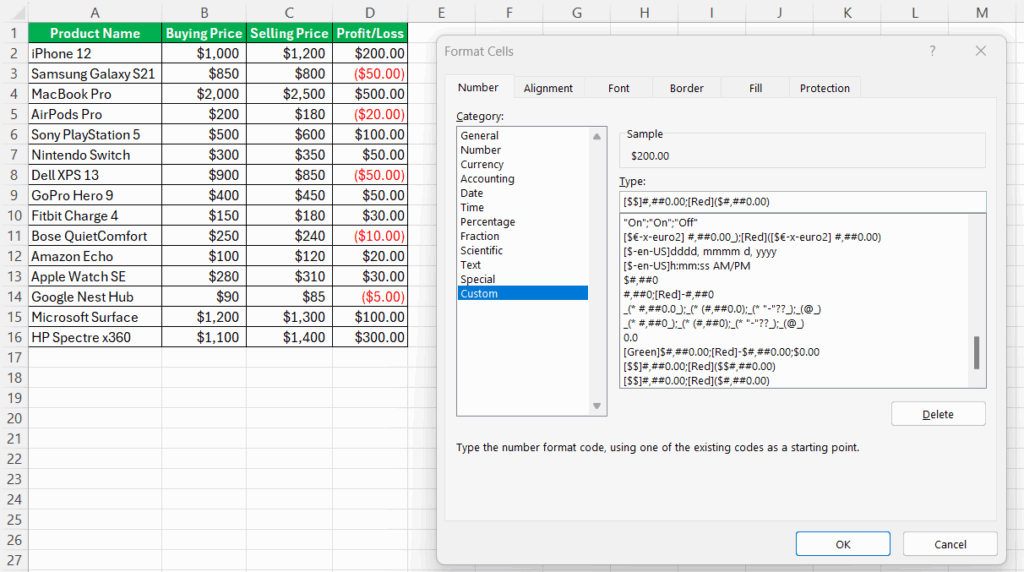
Working with spreadsheets often involves handling both positive and negative numbers. Excel provides robust tools for managing these values, from simply entering negative numbers to applying sophisticated formatting and calculations. This comprehensive guide will walk you through various methods to change negative figures to positive in Excel, covering everything from basic input to advanced formatting techniques and formula applications. We will explore how to efficiently manage negative data, ensuring accuracy and clarity in your spreadsheets. Whether you're a beginner or an experienced user, this guide will equip you with the necessary knowledge to confidently handle negative numbers in your Excel work.
Entering and Formatting Negative Numbers in Excel
Before we delve into converting negative numbers, let's address the fundamentals of input and initial formatting. Understanding how to initially handle negative values is crucial for accurate data management. Knowing how do you enter a negative number in excel is the first step. This is achieved by simply typing a minus sign (-) before the numerical value. For example, to enter negative ten, you would type -10. Excel automatically recognises this as a negative number and will display it accordingly. This is the same method for how to input negative numbers in excel or how to enter negative numbers in excel.
Understanding Negative Number Representation
Excel, by default, displays negative numbers with a leading minus sign. However, you can customize this display to enhance readability and clarity, especially in reports or presentations. Understanding how to display negative numbers in excel and how to display negative numbers in brackets in excel are important skills. For instance, you may prefer to enclose negative numbers in parentheses or change their colour for better visual identification. These formatting choices improve data analysis and comprehension.
Customizing Negative Number Display
To change the appearance of negative numbers, select the cells containing the negative values. Go to the Home tab and click on the small arrow next to the Number section. Choose a number format that suits your needs. Several options exist, including using parentheses for negative numbers (how to get brackets for negative numbers in excel), highlighting them in red (how do i make negative numbers red in excel), or adding other visual cues to draw attention to those values. This allows for better understanding of how to format negative numbers in excel.
Applying Conditional Formatting for Negative Numbers
Excel's conditional formatting feature offers advanced customization for negative numbers. You can use it to automatically highlight or format negative values according to certain criteria. This assists in quick identification of negative values, highlighting negative numbers for quick assessment. Learning how to conditional format negative numbers in excel provides enhanced visual clarity of your data. This functionality goes beyond simply changing the appearance and aids in effectively analyzing data sets. You can easily highlight negative numbers based on their values or use different colours for different ranges of negative numbers.
Adding Negative Numbers in Calculations
Adding negative numbers is a fundamental part of Excel's functionality. This is crucial for various calculations, ensuring the accurate addition and subtraction of values, including the understanding of how to add negative and positive numbers in excel. The process is straightforward; Excel correctly interprets the negative signs in formulas, so you can add negative numbers directly in equations without needing any special formatting. Mastering how to add negative numbers in excel is an essential part of using Excel effectively for financial and other numerical applications.
Methods for Converting Negative Numbers to Positive in Excel
There are several methods for changing the sign of your negative numbers, depending on the number of cells and your specific need. Understanding how to change negative numbers in excel to positive can significantly improve your data analysis workflow. This section focuses on efficient techniques for this process, making your work with Excel spreadsheets more streamlined and effective.
Using the ABS Function
The simplest approach for how to change a negative number to positive in excel is by utilizing Excel's ABS function. This function returns the absolute value of a number, effectively ignoring the sign. Therefore, both positive and negative values become positive. The ABS function is extremely easy to implement, just type =ABS(A1) into a cell, where A1 is the cell containing the negative number. This changes only that specific cell. You could then copy that formula for the whole column for how to change all negative numbers to positive in excel.
Using the Paste Special Function
For a more efficient approach to how to change all negative numbers to positive in excel, employ the Paste Special function. Select the cells containing your negative numbers, copy them (Ctrl+C or Cmd+C), then right-click the destination cells and choose Paste Special. In the dialog box, select Values and check the Multiply option. Enter -1 in the Multiply section then click OK. This method negates all the values, effectively turning negative numbers positive. This technique is beneficial for large datasets where applying formulas to individual cells is impractical.
Using Formulas to Change Signs
For those seeking how to change negative value to positive in excel with greater control and integration into your existing formulas, creating and using custom formulas is an efficient method. The simplest formula is to multiply the negative cell by -1. For example, if cell A1 has a negative value, in cell B1 write the formula =A1*-1, this is effective for how to convert negative number to positive in excel. This approach easily integrates into larger calculations.
Working with Entire Columns
When dealing with whole columns, applying the above methods requires careful consideration. If you need to change an entire column to positive values, you can use the same methods, selecting the whole column to execute the changes, making the process very quick. This is incredibly time-saving for how to change a whole column to negative in excel or indeed positive values. Remember to save your spreadsheet regularly to avoid losing your work.
Advanced Techniques and Considerations
This section explores more advanced methods and scenarios for managing negative numbers in Excel, providing deeper insight into data handling and analytical techniques.
Adding Brackets to Negative Numbers
Instead of a simple minus sign, many find it more visually appealing to enclose negative numbers within brackets. To do this, you can adjust the cell formatting to display negative numbers in this manner. This is a common formatting choice, particularly in financial statements. This allows you to explore how to add brackets for negative numbers in excel, how to change negative numbers to brackets in excel, or how to get brackets in excel for negative numbers.
Adding Good/Bad/Neutral Indicators
For situations requiring qualitative assessments alongside quantitative data, Excel allows the addition of textual indicators based on the values. This allows for a sophisticated understanding of how to add good bad neutral in excel, categorizing data based on predefined criteria. This can easily be achieved using conditional formatting and custom formulas.
Summing Only Positive or Negative Numbers
Excel provides the functionality to sum only values of a specific sign. This is useful for specific financial analysis. Employing the SUMIF function can efficiently sum either the positive or negative numbers within a range of cells. This helps with understanding how to add only negative numbers in excel or how to add only positive numbers in excel. This is a powerful technique to separate and analyze different aspects of your data.
Converting Positive to Negative and Vice-Versa
While the previous sections focused on converting negative numbers to positive, the reverse process is equally important. You can use the same methods, such as multiplication by -1 or the Paste Special function but using 1 instead of -1, to efficiently handle how to change positive numbers to negative in excel or how to change positive to negative in excel. Understanding both processes provides complete control over your data manipulation within Excel.
This guide has explored various techniques for managing negative numbers in Excel. From basic entry and formatting to advanced formula application, this resource aims to empower users to confidently handle negative numerical values in their spreadsheets. The flexibility and power of Excel, when combined with a comprehensive understanding of these techniques, allows for effective data analysis and reporting.
This video might interest you: give it a watch
Leave a Reply






Contenido relacionado