
Mastering Leading Zeros and Error Handling in Excel: A Comprehensive Guide
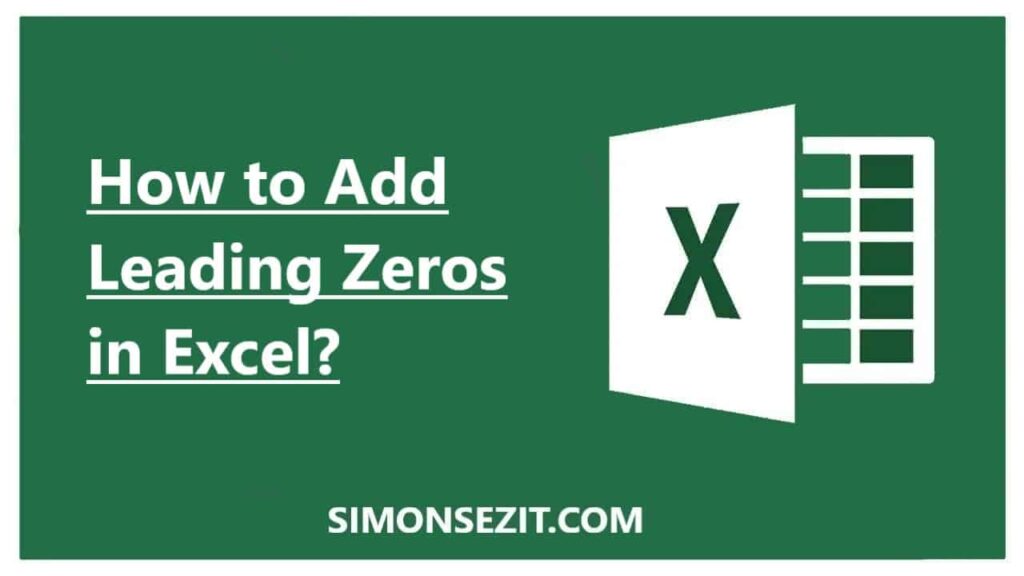
Working with numbers in Excel often requires specific formatting to ensure data accuracy and presentation. This guide provides a detailed walkthrough of how to add leading zeros to numbers in Excel, a common task for managing data like product codes, phone numbers, or postal codes. We'll also address how to handle the frustrating #DIV/0! error, a frequent problem when working with formulas involving division. Understanding these techniques will significantly enhance your Excel proficiency and allow for cleaner, more efficient data management. We will cover various methods, from simple formatting tricks to more advanced formula approaches, to ensure you find the solution that best suits your needs.
Adding Leading Zeros to Numbers in Excel: A Step-by-Step Guide
Adding leading zeros to numbers in Excel is straightforward, especially when you understand the difference between formatting numbers as text and as numbers. The most common approaches involve using the Text format or employing Excel functions. Let's explore these methods in detail. Understanding how to add a leading zero in excel is crucial for maintaining data integrity, especially when dealing with identification numbers or codes that require a specific format.
Using the Text Format to Add Leading Zeros
This is the quickest and simplest method for how to add leading zeros in excel. To do this, select the cells containing the numbers you want to format. Then go to the Home tab, and in the Number section, click the dropdown arrow. Scroll down and select Text. Now enter your numbers with leading zeros. Excel will preserve these leading zeros. This approach effectively changes how to have leading zeros in excel. This method answers how to keep leading zeros in excel text to column; because once formatted as text, the leading zeros are preserved. This is a great way to handle how to add number starting with 0 in excel, and it effectively deals with how to add a leading zero in excel.
Using the Custom Number Format for Leading Zeros
For more control over your leading zeros, use a custom number format. Select your cells, go to Format Cells, choose Custom, and in the Type box, enter a format code like 00000. This will add leading zeros to ensure your numbers always have five digits. This caters to questions like how to add leading zeros in excel using concatenate and provides a flexible answer to how to add leading zeros to a number in excel. Remember, the number of zeros in the code determines the minimum number of digits. Adjusting the number of zeros enables you to effortlessly change how to do 001 in excel or any other desired format.
Employing the TEXT Function for Dynamic Leading Zeros
If you need leading zeros to be automatically generated based on other cell values or calculated results, the TEXT function is your best bet. For example, if cell A1 contains a number, the formula =TEXT(A1,0000) in cell B1 will display the number in A1 with at least four digits, adding leading zeros as needed. This answers how to add leading zeros in excel using concatenate in a dynamic way. This is a powerful solution to how to add leading zeros in excel, especially when data needs to be consistently formatted regardless of the input values. This approach is extremely versatile and answers how to get excel to keep leading zeros automatically.
Dealing with Errors During the Process of Adding Leading Zeros
While adding leading zeros is generally simple, certain data inconsistencies might lead to unexpected issues. Ensuring data consistency before applying formatting is essential. Any errors encountered during the formatting process often highlight the need to first correctly input or clean your data. One should always check for unusual characters or unexpected data types to solve issues regarding how to keep leading zeros in excel text to column.
Handling the #DIV/0! Error in Excel
The dreaded #DIV/0! error arises when a formula attempts division by zero. This is a common issue in spreadsheet work, especially when dealing with dynamic data and potentially empty cells. Let's explore multiple ways to handle and prevent this error, addressing common queries like why am i getting div 0 in excel and how do you get rid of div 0 in excel.
Using the IFERROR Function to Suppress the #DIV/0! Error
The IFERROR function is an efficient way to replace #DIV/0! with a more user-friendly message. Instead of showing the error, you can display 0, a custom message like No Data, or a blank cell. For instance, if your formula is =A1/B1, use =IFERROR(A1/B1,0) to display 0 instead of the error when B1 is 0. This effectively answers how to ignore div 0 in excel and how do i remove div 0 in excel in a clean and concise manner. This method easily handles how to hide div 0 in excel until data entered and also addresses how to avoid div 0 in excel proactively.
Using the IF Function to Prevent Division by Zero
A more proactive approach is to use the IF function to check if the denominator is zero before performing the division. This prevents the error from ever occurring. For example, =IF(B1=0,0,A1/B1) checks if B1 is 0; if it is, it returns 0; otherwise, it performs the division. This answers queries like how to hide div 0 in excel and provides a robust solution to why is sum in excel showing 0 when dealing with potential division-by-zero errors within the sum's components.
Understanding and Avoiding the Root Cause of #DIV/0! Errors
The best way to deal with the #DIV/0! error is to understand its cause and prevent it in the first place. Often, the error occurs due to missing or incomplete data. Thoroughly checking for blank cells in your data or implementing data validation can help minimize the occurrence of this error. Careful planning of your spreadsheet structure and the inclusion of error-handling measures within your formulas are essential steps in preventing this common issue. Data validation can help address how to get excel to accept 0 before number and prevent errors stemming from data input inconsistencies. This is particularly helpful when dealing with issues like how to get rid of #div/0 in excel.
Advanced Error Handling Techniques
For more sophisticated error handling, you can combine functions. For example, you could use nested IF statements, combining IFERROR with other functions to handle multiple error types or implement customized error messages based on the specific error encountered. The use of functions like ISERROR, ISERR, or ISNA allows for more specific error detection and handling. This can prove very useful for resolving issues such as how to get the 0 to stay in excel consistently and accurately.
Working with Zeros in Excel: Formatting and Calculations
Beyond leading zeros, managing zeros in Excel requires understanding how they impact formatting and calculations. Whether you need to keep them, hide them, or convert them to other values, Excel offers several tools to achieve the desired results. This section explores techniques for handling zeros in various contexts, answering questions like how to keep 0 in excel, how to get 0 to show in excel, and how to get rid of 0 in excel.
Keeping Zeros in Excel Cells
By default, Excel might remove trailing zeros from numerical values. However, we can change this behavior using different methods. Formatting cells as Text (as described earlier) will preserve all zeros. Using custom number formats also allows for greater control. If you're working with numbers that need to maintain trailing zeros, ensuring your cells are formatted correctly is important. A good practice is to always check cell formatting to resolve issues like how do i get the 0 to stay in excel. Applying the correct formatting and using the techniques described above consistently addresses issues like how do you get a 0 to stay in excel.
Formatting Zero Values as Dashes
Sometimes, displaying 0 isn't visually appealing or meaningful. To change this, you can use custom formatting to display zeros as dashes. In Format Cells, select Custom and use a format code like 0;-0;-;@. This will display positive numbers as usual, negative numbers with a minus sign, zeros as dashes, and text values unchanged. This method directly addresses the queries how to make zero a dash in excel and how to show 0 as a dash in excel, improving data presentation.
Counting and Excluding Zeros in Excel Formulas
When performing calculations, zeros might skew results. Excel offers functions to handle zeros specifically. The COUNT function counts all cells (including zeros). COUNTA counts non-blank cells. To count cells that contain values greater than zero, you can use COUNTIF. Similarly, AVERAGEIF allows for calculating averages while excluding zeros or other specific values. Functions like SUMIF can also exclude zeros from sums. Understanding these functions is crucial for properly addressing questions like how to exclude zero values in excel formula and how to average excluding zeros in excel. This offers a clearer understanding of how to count 0 in excel and similar scenarios.
By mastering these techniques, you can efficiently manage zeros, avoid errors, and enhance the accuracy and presentation of your Excel data.
This video might interest you: give it a watch
Leave a Reply






Contenido relacionado