
Mastering Excel to Word Data Transfer: A Comprehensive Guide
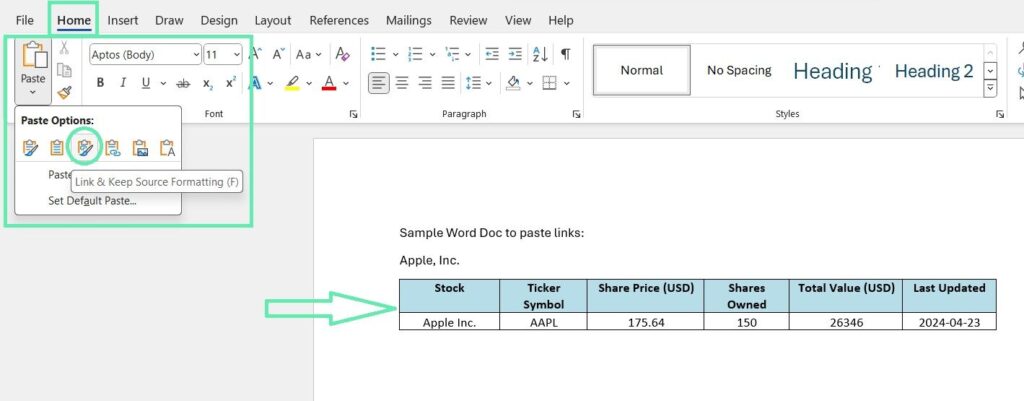
Transferring data from Excel to Word is a common task for many professionals, from students creating reports to business analysts presenting findings. This comprehensive guide will explore various methods for seamlessly moving data, tables, charts, and graphs between these two applications, ensuring your data maintains its integrity and formatting. Whether you need to know how to copy an Excel table into Word, how to copy data from Excel to Word without a table, or even how to copy a chart from Excel to Word, this guide will provide clear, step-by-step instructions to facilitate efficient workflow and accurate data presentation. We'll cover everything from the basics of copying and pasting to more advanced techniques for preserving formatting and handling specific data types.
Copying and Pasting Excel Tables into Word: Simple Techniques
The most straightforward method for moving data from Excel to Word involves the simple copy and paste function. However, even this seemingly basic task has nuances that can impact the final result. Understanding these nuances can save you considerable time and frustration. How to copy excel table into word is a frequent query, and this section will address it thoroughly. The key is to ensure a clean transfer of information while retaining the table's structure and formatting. This is vital for maintaining the readability and professional appearance of your Word document.
Direct Copy and Paste: Preserving Formatting
The simplest approach involves selecting the entire Excel table, pressing Ctrl+C (or Cmd+C on a Mac), navigating to your Word document, and pressing Ctrl+V (or Cmd+V). However, the result depends on the Paste Options that appear briefly after pasting. Selecting Keep Source Formatting usually preserves the table’s original styling. This how to copy and paste excel table into word method is the quickest and easiest approach for most scenarios. For a more precise control of formatting, you can choose the Paste Special option and select Microsoft Excel Worksheet Object for a live link back to the Excel spreadsheet. Changes made to the original Excel table will then be reflected in your Word document.
Maintaining Formatting During Pasting
Sometimes, the direct copy-paste method doesnt perfectly retain Excels formatting in Word. To ensure consistency, consider using the Paste Special function. This gives more granular control over formatting. Access it by right-clicking after pasting and selecting Paste Special. This allows you to choose between pasting as an embedded object or as a picture or text. For maintaining original formatting while learning how to copy and paste from excel to word, opting for an embedded object is preferable, offering the most accurate representation of your Excel table.
Copying Only Data Without Table Structure
If you only need the data itself and not the tables formatting, select the data within the Excel table, copy it, and then paste it into Word. Word will automatically format the data into a simple paragraph. This addresses the question how to copy data from excel to word without table. This method is best when you need to incorporate the data into existing text and dont require the tabular structure.
Troubleshooting Common Issues with Table Copying
Occasionally, you might encounter issues such as misaligned columns or altered formatting when copying tables between Excel and Word. To avoid these how to copy table from excel to word pitfalls, ensure both programs are updated to the latest versions, and try different paste methods like Paste Special and Match Destination Formatting. Also, ensure you have the latest versions of Office installed to fix this how to copy from excel to word without losing formatting issue. If the problems persist, saving the Excel file as a .csv file (comma-separated values) and importing it into Word might be a reliable solution. Sometimes simply restarting both applications resolves minor glitches.
Advanced Techniques for Chart and Data Transfer
Beyond simple tables, transferring charts and graphs from Excel to Word requires a slightly different approach. While basic copy-paste works, understanding the optimal techniques ensures high-quality visual representations in your Word document. How do I copy a chart from excel to word is a common concern, and we'll address its nuances here. Choosing the right method ensures your charts retain their visual appeal and clarity.
Copying Charts and Graphs: Maintaining Visual Fidelity
For charts and graphs, selecting the chart or graph in Excel and using a simple copy-paste often yields satisfactory results. However, for critical presentations or publications, its recommended to use Paste Special and choose Microsoft Excel Worksheet Object or Picture (Enhanced Metafile). The embedded object keeps the link to the Excel data so that any updates reflect in Word. Choosing Picture results in a static image, suitable when you dont need dynamic updates. Mastering how do i copy a graph from excel to word perfectly hinges on this choice, ensuring visual consistency across all versions of your document.
Embedding vs. Linking Charts for Dynamic Updates
Embedding a chart creates a static image within Word; any changes to the source chart in Excel wont be reflected in your Word document. Linking, on the other hand, creates a live connection. Any changes to the chart in Excel will automatically update in Word. This is crucial if your data is likely to change. Understanding the differences between embedding and linking is vital when considering how to copy excel chart to word', ensuring your document remains up to date.
Troubleshooting Chart and Graph Transfer Issues
Problems might arise with chart transfers, including resolution issues or formatting discrepancies. These issues can be minimized by using the Paste Special option with Picture (Enhanced Metafile) or ensuring your chart in Excel is properly formatted before copying. The question, how to copy a chart from excel to word highlights the need to ensure clarity and high resolution in your final Word document. Resizing might occasionally be required after pasting to maintain optimal proportions.
Copying Specific Data Points for Word Tables
If you need to integrate only specific data points into your Word document without the entire chart, you can manually select the relevant data within the charts underlying Excel table. This addresses how to copy data from excel into word table' by selectively choosing the information needed for your Word table. After selecting, copy and paste as described earlier in the section on copying tables.
Working with Excel Sheets and Other Data Types
This section expands the scope beyond tables and charts to include the transfer of entire Excel sheets and text data, addressing concerns such as how to copy an excel sheet into word and how to manage text data without tables. We'll also explore some less common scenarios.
Transferring Entire Excel Sheets
Copying an entire Excel sheet into Word is typically not directly possible in a format that maintains the spreadsheets layout and formatting. Instead, consider embedding the Excel sheet as an object or linking it using Paste Special. This maintains interactivity while ensuring your sheet is integrated within the Word document. This tackles the question of how to copy excel sheet to word' effectively.
Copying Text Data Without Tables
Selecting and copying text from Excel cells and pasting it into Word is straightforward. If the data is not arranged in a table, Word will usually format it as a paragraph. This addresses queries such as how to copy text from excel to word without table. This is efficient for transferring simple lists or textual information.
Printing Envelopes from Excel Data in Word
The question, how to print envelopes in word from excel, requires a different approach. It’s not a direct copy-paste but involves importing data from Excel into Word's mail merge feature. This feature allows you to populate envelope addresses from an Excel spreadsheet, streamlining the process of creating and printing multiple envelopes.
Copying Data Between Word and Excel
The reverse process, moving data from Word to Excel, is also possible. Selecting text in Word and pasting it into Excel is straightforward. Word tables can also be copied and pasted, but formatting might require adjustments in Excel. Understanding how to copy from word to excel without losing formatting necessitates careful attention to detail. Conversely, how to copy from word to excel is often about moving text data to a spreadsheet.
Mastering the transfer of data between Excel and Word is essential for efficient document creation and data management. By understanding the various methods available and their nuances, you can significantly enhance your productivity and ensure the accuracy and clarity of your documents.
This video might interest you: give it a watch
Leave a Reply






Contenido relacionado