
Mastering Excel Drop-Down Menus: A Comprehensive Guide
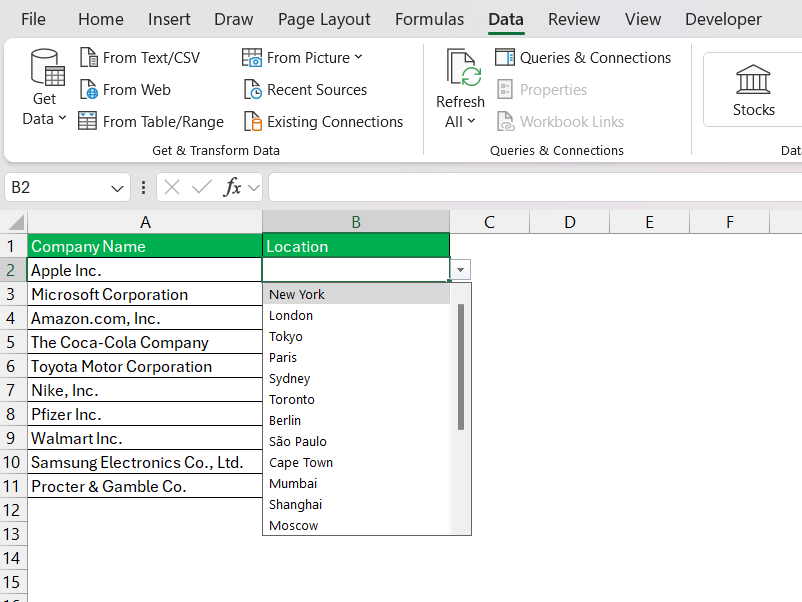
Creating drop-down menus in Excel significantly enhances spreadsheet functionality, streamlining data entry and improving overall efficiency. This comprehensive guide will walk you through various methods of creating, editing, and managing these invaluable tools, addressing common queries such as how to make a drop-down menu in excel and how to add a drop-down menu to excel. Whether you're a seasoned Excel user or just starting, this guide offers practical steps and solutions to help you master this essential skill. We will cover everything from basic creation to more advanced techniques, ensuring you can effectively leverage drop-down menus in your spreadsheets.
Learning how to create a drop-down menu in Excel is a fundamental skill for any user aiming to improve data management. This section details the straightforward process, answering common questions like how to create a drop down menu in excel and how to add a drop down menu in excel. The process is remarkably intuitive, requiring only a few simple steps.
Defining the Data Range for Your Drop-Down
Before you can create your drop-down menu, you need to define the range of data that will populate your menu. This might involve listing acceptable responses, product names, or any other set of choices. For example, if youre tracking sales, your data range might contain different product categories. Understanding this step answers queries such as how to add drop down menu in excel cell and how to add drop down menu in excel with color. The location of this data range is crucial for the success of the subsequent steps. Its best to place this list in a discreet area of your worksheet, away from your main data entry section. This practice helps maintain a clear and organized spreadsheet. Remember, this data is what your dropdown menu will draw from. The clarity and accuracy of your data range directly influences the effectiveness and usability of the drop-down menu. Carefully check your data to prevent errors or inconsistencies.
With your data range defined, the next step in answering how to create a drop down menu in excel is applying data validation. Select the cell(s) where you want the drop-down menu to appear. Go to the Data tab on the Excel ribbon and click Data Validation. A dialog box appears. Within the Settings tab, select List from the Allow dropdown. In the Source box, either type the range of your data (e.g., A1:A10), or click and select the range on the worksheet. This is where you link your drop-down to the pre-defined data. Click OK to implement the validation and create your first drop-down menu. This procedure addresses other similar questions like how to add a drop down menu on excel and how to create a drop down menu in excel cell and offers a clear, concise process.
Once your drop-down menu is functional, you might want to further refine its appearance. While the basic functionality answers questions like how do i make a drop down menu in excel, enhancing the visual presentation improves the overall user experience. Data validation inherently handles the functional side (how to create a drop menu in excel), but you can customize aspects like the input message (a brief explanation of the drop-down’s purpose) and the error alert (a warning for invalid entries). You can access these options within the Input Message and Error Alert tabs of the data validation dialog box. This allows you to create a more user-friendly experience. A well-designed drop-down menu, both functional and visually appealing, is a valuable asset to your spreadsheet. In addressing the query how to create a drop down menu on excel, this section provides a complete guide, from setup to aesthetic refinements.
Occasionally, issues may arise when creating or using drop-down menus. Understanding common problems and their solutions is crucial. For instance, if your drop-down menu isnt displaying correctly, ensure the data range in the data validation settings is accurate and the worksheets protection settings allow for data entry in the intended cells. How to fix drop down menu in excel is a frequent concern, often stemming from simple oversight. Double-checking the defined range and cell protection is the first step in troubleshooting. Additionally, if you're dealing with a large dataset, it is important to ensure your data source range is correctly specified, and that there are no hidden or protected cells that may be impacting the functionality of your drop-down menu.
This section explores more advanced techniques for creating and managing drop-down menus in Excel, addressing questions such as how to create drop down menus in excel and how to add drop down menu in excel with color. These techniques add significant functionality and efficiency to your spreadsheets.
Dependent drop-down menus enhance data entry by creating cascading lists. For example, a first drop-down might list regions, and the second would then show only cities within the selected region. This answers the question how to create a drop down menu in excel 2016 effectively. This functionality is achieved through nested data validation rules where the source range of the second drop-down menu depends on the value selected in the first. The key to this lies in using formulas in the Source box of the data validation for the dependent drop-down. These formulas dynamically adjust the available options based on the selection made in the first drop-down menu. Learning how to set up these formulas is vital to mastering this advanced technique. Mastering dependent dropdowns significantly enhances your Excel skills and provides more streamlined data entry options. To fully understand this process, it's helpful to research nested IF formulas or INDIRECT functions in Excel as these will be key to establishing your formula in your Source box in the Data Validation section.
Instead of manually typing data into a separate range for the source of your drop-down, you can use Excel formulas. This is particularly useful when your data is dynamically generated or stored elsewhere in the workbook. This addresses “how to create a drop down menu in excel cell” using more advanced techniques. Functions like VLOOKUP, INDEX, and MATCH can retrieve the required data, making your drop-down menus automatically update with changes in your data sources. This dynamic approach ensures accuracy and eliminates the need for manual updates. Using formulas significantly streamlines the maintenance of your drop-down lists. Understanding this method provides a much more robust solution, especially for complex spreadsheets.
While the core functionality answers the query how to make drop down menus on excel, enhancing the visual appearance improves user experience. You can easily change the colors of your drop-down menu options to improve visual appeal and data differentiation. This addresses questions such as how to add drop down menu in excel with color and how to create drop down menu in excel with color. This is usually done by changing the cell formatting or cell font color of your dropdown list data source and is not directly implemented in the Data Validation settings themselves. Using conditional formatting within your main data section can be linked to the drop-down selections, making the results easier to parse and analyse. This advanced technique allows for a more aesthetically pleasing and organized spreadsheet. The result is a clearer presentation of your data with improved usability.
To save time and effort when adding multiple drop-down menus, you can use the copy-and-paste feature. This is a time-saver and addresses “how to copy a drop down menu in excel”. Select the cell containing the existing drop-down menu, copy it (Ctrl+C), and then paste it (Ctrl+V) to the desired cells. This will replicate the data validation rules to create identical drop-down menus in the copied cells. However, this technique doesn't replicate dynamic links, it merely replicates the cell formatting. If you are using dynamic data sources, be sure to correctly adjust the data ranges in the copied data validation rules to match the destination cells.
This section covers how to maintain and modify your Excel drop-down menus. It tackles questions like how do i edit a drop down menu in excel, how to change a drop down menu in excel, and how to remove a drop down menu in excel. Regular maintenance is key to keeping your spreadsheets accurate and efficient.
To edit an existing drop-down menu, select the cell with the menu. Navigate to Data -> Data Validation. This opens the dialog box, allowing you to change the source range, the input message, or error alerts. This directly addresses the question of how to change the drop down menu in excel. Remember to re-save your workbook to ensure your changes are reflected. You can adjust the data source to add, remove, or modify the available items in the drop-down. This provides a way to maintain the accuracy and relevance of the data within your drop down menu.
You can easily update your drop-down menus by modifying the original data range. Add new items to the list, or remove obsolete ones, and the changes will be immediately reflected in the drop-down menus. This straightforward method answers how to add to drop down menu in excel and how to remove a drop down menu in excel. This dynamic linking is a significant advantage of using this method for managing your dropdown menus. Maintaining the accuracy and relevance of the data becomes much simpler.
To remove a drop-down menu completely, select the cell containing the menu, and again, go to Data -> Data Validation. Select Clear All in this dialog box. This removes all data validation rules from the cell. This answers questions like how to delete a drop down menu in excel and how to remove drop down menu in excel. Note that this permanently removes the drop-down; double-check before proceeding. Deleting entire dropdowns is often necessary when overhauling your spreadsheet, or removing old data. Understanding this process allows you to appropriately handle your excel sheet and maintain its clean structure.
This comprehensive guide provides a detailed understanding of how to create, manage, and modify drop-down menus in Microsoft Excel. From basic creation to advanced techniques, this resource empowers you to enhance your spreadsheets efficiency and data management capabilities. By mastering these techniques, youll unlock new levels of productivity and organization in your Excel work.
This video might interest you: give it a watch
Leave a Reply






Contenido relacionado