
Mastering Excel Cell Manipulation: Increase Size, Add Cells, and More
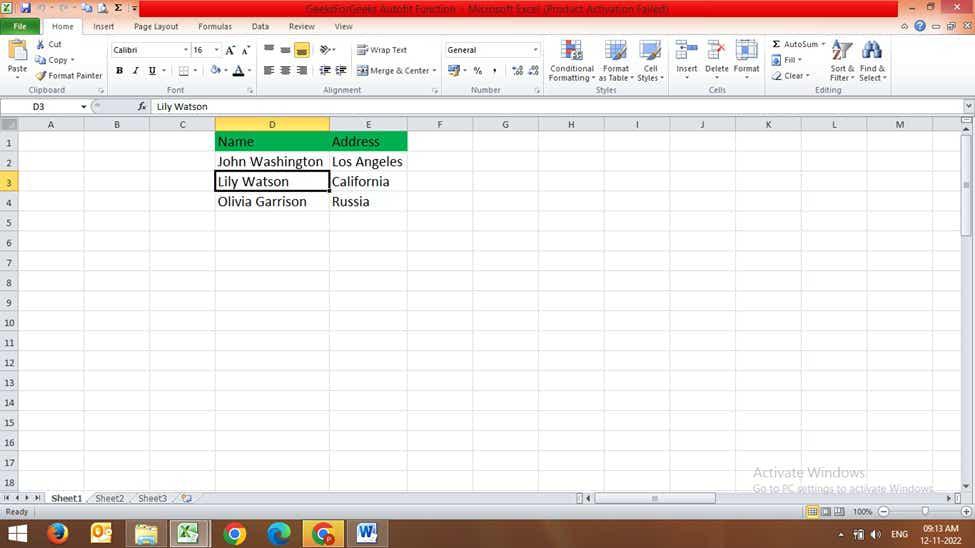
Microsoft Excel is a powerful tool for data management and analysis, but its effectiveness hinges on your ability to efficiently manipulate its core components: cells. This comprehensive guide will walk you through the essential techniques for adjusting cell size, adding new cells, and performing related tasks. Whether youre a novice looking to understand the basics or an experienced user seeking to refine your workflow, this article offers practical solutions and step-by-step instructions to help you master Excel cell manipulation. Well cover various methods, addressing common questions and scenarios to ensure you can confidently tackle any cell-related challenge in your spreadsheets.
Adjusting Cell Size: Width, Height, and Beyond
One of the most fundamental aspects of working with Excel involves managing the dimensions of individual cells. Understanding how to change cell size is crucial for enhancing readability, visual appeal, and overall spreadsheet organization. Knowing how to make a cell bigger in Excel, whether it’s increasing the width or height, is key to presenting your data effectively.
How to Make a Cell Bigger in Excel: The Quick Method
The quickest way to adjust cell size is by dragging the border between column headers (to adjust width) or row headers (to adjust height). Simply hover your mouse cursor over the border until it turns into a double-headed arrow. Then, click and drag to resize as needed. This provides immediate visual feedback, allowing for precise adjustments. This simple technique answers the common question: How do I make a cell bigger in Excel? directly and efficiently. This applies equally well to questions such as, How do you make cells bigger in Excel? or How to make a cell in excel bigger?.
For more precise control, navigate to the Home tab and find the Format group. Here, you'll see options to adjust both column width and row height. Clicking Column Width or Row Height opens a dialog box where you can enter an exact numerical value for your desired dimension. This method is particularly useful for ensuring consistent sizing across multiple cells or for applying specific size constraints. This answers how to make excel cells wider and allows for more controlled resizing than the drag-and-drop method alone.
How to Make Cells Larger in Excel: Applying to Multiple Cells
To modify the size of multiple cells simultaneously, select the range of cells you want to resize. Then, utilize either the drag-and-drop method on the column or row header, or utilize the Column Width or Row Height options in the Format menu. The changes will be applied to all selected cells simultaneously. This method efficiently addresses the queries: How to make cells bigger in excel? and How to make the cells in excel bigger?. It also solves the common issue of “How do you make cells bigger in excel?”
Adjusting Cell Size Automatically
While manual adjustment offers precision, Excel also offers methods to automatically adjust cell sizes based on content. By double-clicking the border between column headers, Excel automatically adjusts the column width to accommodate the widest entry within that column. This feature simplifies the process of ensuring all your data is clearly visible, answering the frequently asked questions: how to automatically make cells bigger in excel and How to make cells bigger on excel.
Adding Cells: Expanding Your Spreadsheet
As your data grows, you'll need to expand your spreadsheet by adding new cells. This section explains various methods for adding cells in Excel, addressing queries such as how to add cells in excel, how do you add cells on excel, and how do you add excel cells.
Adding Single Cells
To add a single cell, you typically insert a new row or column. Right-click on the row or column header you wish to add the cell to. From the context menu, select Insert. This will add a new blank row or column, effectively shifting all existing cells down or to the right, respectively. This simple operation allows you to add new cells wherever needed in your spreadsheet in response to questions like how to add a cell in excel.
Adding Multiple Cells: Rows and Columns
Adding multiple cells is similarly straightforward. Select the number of rows or columns you want to add. Then, right-click and choose Insert. This efficiently expands your worksheet to accommodate the extra space, addressing queries like how to add multiple cells in excel or how do i add multiple cells in excel.
Adding Cells from Different Sheets: Merging Data
Often, you need to consolidate data from multiple sheets. This might involve questions like “how do i add cells from different sheets in excel” and “how do you add cells from different sheets in excel”. While you cannot directly add cells from different sheets in the same way you add rows or columns, you can copy and paste data or use functions like SUM or AVERAGE to combine data from various sheets into a new sheet or a summary section. This process doesn't add cells physically but functionally brings the information together.
Strategic Cell Addition: Planning for Growth
It's good practice to anticipate your data needs. Instead of constantly adding cells as you go, consider leaving some extra rows and columns at the beginning or end of your sheet. This proactive approach prevents disruptive insertions and maintains organizational structure, especially when dealing with large datasets or intricate projects, and addresses concerns about how to add extra cells in excel.
Advanced Cell Techniques: Beyond the Basics
This section delves into more advanced techniques for cell manipulation in Excel, moving beyond basic resizing and addition, including specific actions and addressing more complex questions like how to add a comment in a cell excel or how to add rules to cells in excel.
Adding Comments and Notes to Cells
Excel allows you to add comments to cells, providing additional context or explanations without cluttering the main data. To add a comment, right-click on the cell, select Insert Comment, and type your note. Comments are visible when the cell is selected and can be very helpful for collaboration or future reference. This directly addresses queries such as how to add a comment to a cell in excel and “how to add notes in excel cell”.
Adding Pictures and Other Media to Cells
You can enhance your spreadsheets with visuals. Go to the Insert tab, select Pictures, and choose the image you want to add. You can resize and position the image within the cell as needed. This feature adds visual clarity and interest, addressing how to add a picture to a cell in excel and other similar queries.
Adding Formatting Rules to Cells
Conditional formatting allows you to automatically apply formatting changes based on specific conditions. Go to the Home tab, select Conditional Formatting, and choose from a variety of options, such as highlighting cells based on value or creating data bars. This sophisticated technique provides visual insights into your data and addresses concerns around how to add rules to cells in excel.
Adding and Subtracting Cell Values
Excel's powerful formula capabilities let you perform calculations across cells. You can add and subtract cell values using the + and - operators respectively. For instance, =A1+B1 will add the values in cells A1 and B1. This addresses questions like how to add cells together in excel and how to add and subtract cells in excel. This extends to how do you add cells together in excel and how to add up cells in excel.
This article has covered many essential techniques on how to manipulate cells in Excel efficiently. From simple resizing to adding cells and incorporating images and comments, these techniques are essential for making the most of your spreadsheets. Remember to experiment with these methods to enhance your efficiency and data presentation in Excel.
This video might interest you: give it a watch
Leave a Reply






Contenido relacionado