
Mastering Excel: How to Make All Cells the Same Size
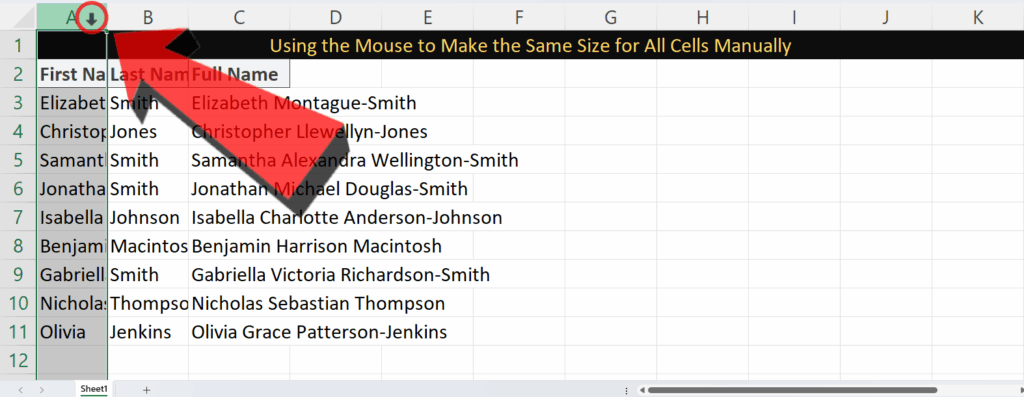
Working with spreadsheets often involves the need for consistent formatting. A visually appealing and organized spreadsheet is easier to read and understand, enhancing productivity and data analysis. One common challenge users face is achieving uniform cell sizes. This comprehensive guide will walk you through various methods to efficiently make all cells the same size in Excel, addressing common issues and providing solutions to ensure consistent formatting across your worksheets. We'll cover different approaches, from adjusting individual cell dimensions to employing automated techniques, ensuring you find the best method for your specific needs. Understanding how to efficiently manage cell sizes is a fundamental skill for anyone working extensively with Microsoft Excel.
Understanding Cell Size Adjustments in Excel
Before diving into the specific steps, it's crucial to understand the nuances of cell size adjustments in Excel. The term cell size encompasses both cell width and cell height. Modifying these dimensions impacts the overall appearance and layout of your spreadsheet. Knowing how to precisely control these elements is vital for creating professional and readable spreadsheets. You might want to learn how to change the cell size to fit text, ensuring all text is fully visible, or perhaps you need to adjust the height of cells to accommodate longer formulas and ensure clear visibility.
Adjusting Cell Width
Changing cell width is a simple process, easily achieved either manually or through automated functionalities. Manually, you can drag the border between column headers to resize. For more precise control, you can use the Column Width option in the Home tab or employ shortcuts such as selecting a range of cells and using the Format Cells dialog box to adjust all their widths simultaneously. This is especially handy when aiming to make all cells the same size in excel for a particular section. Understanding how to change cell width in excel is fundamental for efficient spreadsheet management.
Adjusting Cell Height
Similar to adjusting width, modifying cell height allows you to control the vertical space allocated to each row. This is particularly useful for accommodating longer text entries or complex formulas. You can achieve this either by dragging the row borders or by utilizing the Row Height option under the Home tab. Understanding how to adjust cell height in excel is crucial for improving the readability and visual appeal of your spreadsheet, regardless of how to make all cells the same size in excel.
Using the Format Cells Dialog Box
The Format Cells dialog box provides a centralized location to manage various cell properties, including size. Accessing it usually involves right-clicking a cell, selecting Format Cells, and navigating to the Alignment tab. There, options for cell height and width allow for precise adjustments. You can use this method to uniformly set the dimensions of selected cells. This offers a streamlined process when addressing the question of how to make cells the same size in excel.
Working with Protected Cells
Sometimes you might encounter protected cells, meaning their properties are locked. If youre facing challenges changing the size of protected cells, youll need to unprotect the sheet first. This is typically done under the Review tab. Understanding how to change a protected cell in excel allows you to maintain data integrity while still making necessary formatting adjustments. Remember that unlocking the sheet allows changes to all its properties; so always ensure you understand the implications.
Automated Methods for Uniform Cell Sizing
While manual adjustments are suitable for smaller spreadsheets, larger datasets require more efficient methods. Excel offers several automated functionalities to simplify the process of making all cells the same size in excel. These features save significant time and effort, particularly when dealing with hundreds or thousands of rows and columns. Understanding these automation options is essential for mastering Excel efficiently. They offer a considerable advantage for achieving the uniformity you need to answer the question, how to get all cells the same size in excel.
AutoFit Functionality
Excels AutoFit feature dynamically adjusts cell width or height to fit the content within. This is a quick method for ensuring that text is fully visible. Selecting a range of cells and double-clicking the border between column headers will auto-adjust the width to accommodate the longest text within the selected range. Similarly, adjusting the height can be done by targeting the row borders. This function effectively addresses aspects of how to adjust cell size in excel automatically. Its particularly useful when working with text-heavy spreadsheets.
Using VBA Macros (For Advanced Users)
For those familiar with Visual Basic for Applications (VBA), macros provide a powerful tool for automating cell size adjustments. A simple macro can be written to loop through all cells in a selected range and set their width and height to a pre-defined value. This is ideal for large spreadsheets where manual adjustments would be impractical. While this requires more advanced technical skill, VBA offers unparalleled control over your spreadsheets appearance and addresses how to adjust all cells in excel' in a very efficient manner. This approach allows for comprehensive control and offers scalability across multiple spreadsheets.
Conditional Formatting for Dynamic Sizing
To dynamically adjust cell sizes based on the text content, you can leverage Excels conditional formatting feature. This method automatically adjusts cell size to accommodate longer text entries. It is a powerful tool which allows changes in cell size based on set criteria. By creating conditional formatting rules, cells will automatically resize according to the amount of text in them. This method solves many aspects of how to adjust cell size according to text in excel'. Using a rule that links the cell size to text length can be used for creating a dynamic spreadsheet with automated size adjustments.
Working with Tables
If your data is organized in an Excel Table, you have additional options. Once the table is created, Excel may automatically adjust cell sizing depending on the table format. The Table feature provides advanced formatting capabilities including options for managing cell sizes within the table context. Understanding how to convert table to cell range in excel can be helpful if you require greater individual control outside of table formatting.
Troubleshooting Common Issues and Advanced Techniques
Even with the methods described above, you might encounter certain challenges. This section addresses troubleshooting specific problems and explores some advanced techniques for precise cell size control in Excel. Many of these challenges relate to the interaction between cell content, formatting, and the desired uniformity in cell size. Understanding these issues allows you to address them effectively. This addresses several facets of ‘how to fix cell size in excel’ and ‘how to make all excel cells same size’ effectively.
Dealing with Merged Cells
Merged cells can sometimes complicate uniform sizing. Before attempting to adjust cell sizes, unmerging them is often necessary. This allows independent size adjustments for each individual cell. Addressing the issue of merged cells ensures consistent sizing across the entire worksheet. Understanding how to adjust cell margins in excel may also be needed to manage spacing.
Adjusting Cell Size to Fit Text
A frequent requirement is making cells large enough to comfortably display all text content. You can do this either manually or by using the auto-fit feature mentioned earlier. For individual cells, you can use ‘wrap text’ function to allow longer text to fit within the cells, while keeping the row height uniform. Addressing ‘how to change cell size to fit text in excel’ is often critical for achieving readable spreadsheets.
Locking Cell Sizes
Once youve achieved the desired uniform cell size, you might want to prevent accidental changes. Excels Protect Sheet feature allows you to lock cell sizes and other formatting aspects, preventing unintended adjustments. This functionality is crucial when sharing workbooks or needing to maintain a specific format. Understanding how to lock size of cells in excel helps to guarantee the consistent appearance of your worksheet.
Customizing Cell Margins
Sometimes adjusting cell margins can further refine the appearance of your spreadsheet. While not directly related to the cells physical dimensions, proper margin management contributes significantly to the overall layouts visual appeal. It can also be a subtle factor in achieving the desired cell size effect. Addressing how to adjust cell margins in excel can refine your formatting further.
This guide provides a comprehensive approach to achieving uniform cell sizes in Excel. From simple manual adjustments to advanced VBA techniques, the methods outlined here cover a wide range of scenarios and skill levels, addressing many of the ways in which users ask how to make all cells the same size in excel. By mastering these techniques, you can ensure the visual clarity and organizational efficiency of your spreadsheets, enhancing your data analysis workflow significantly. Remember to consider the nature of your data and the desired level of automation when choosing the best method for your situation.
This video might interest you: give it a watch
Leave a Reply






Contenido relacionado