
Mastering Excel Charts: A Comprehensive Guide to Changing Series and Legend Names
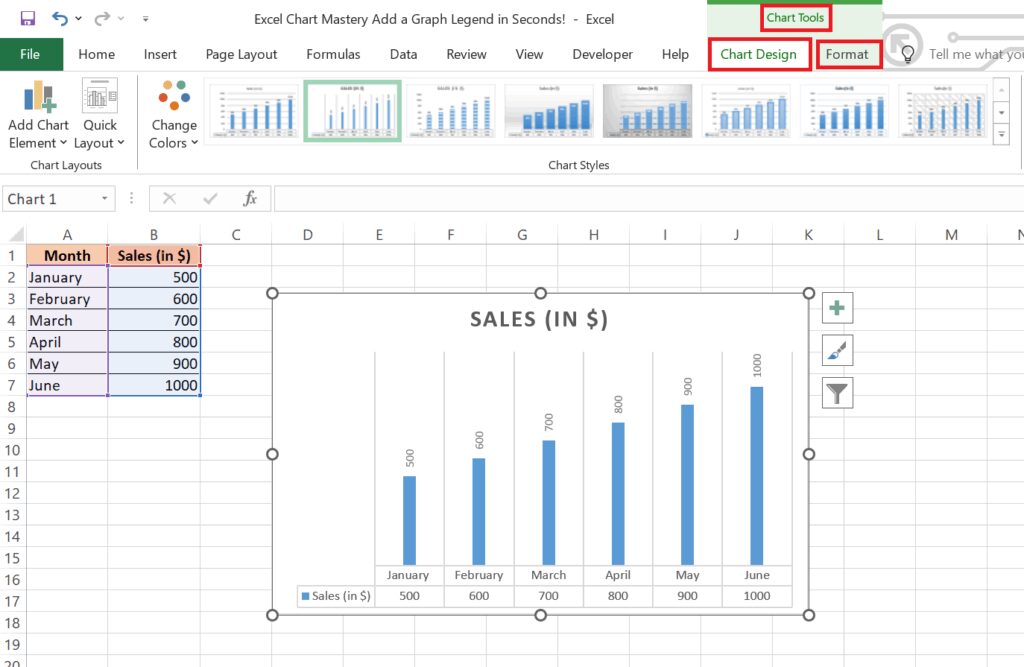
Creating effective charts in Excel is crucial for data visualization and communication. A well-designed chart clearly presents information, making it easy to understand trends and patterns. However, sometimes the default series and legend names generated by Excel arent descriptive enough. This guide provides a detailed walkthrough on how to efficiently rename series and adjust legend titles in your Excel charts, ensuring your data is presented accurately and professionally. We will cover various scenarios, from simple adjustments to more complex chart manipulations, addressing queries such as how do you change series name in excel and how to change legend name in excel chart'. Understanding these steps allows for clearer and more insightful data communication, a critical skill for anyone working with spreadsheets.
Modifying Series Names Directly within an Excel Chart
One of the most frequent questions regarding Excel chart manipulation is, how to change series name in excel? The simplest method involves directly editing the legend entries within the chart itself. This approach is ideal for quick adjustments and minor name changes.
Accessing the Chart's Legend
First, select the chart you wish to modify. Clicking directly on the chart area will activate it for editing. The legend, usually positioned to the side of the chart, will then display the series names. Locating the specific legend entry you want to change is the next step, enabling quick modifications to the labels.
Editing the Series Name
Once you've identified the series name to change, simply click on it. The text will highlight, allowing you to directly type in the desired new name. After making the changes, hit Enter to save the altered series name, immediately reflecting the changes both on the legend and any related data labels.
Applying Changes Across Multiple Charts
To maintain consistency across multiple charts showing similar data, consider creating a template chart. This way, you can change series names in the template and apply those modifications to multiple chart instances. This ensures consistency across the presentation of your data while simultaneously streamlining your work. To achieve this how to change series name in excel process consistently across your spreadsheets, consider creating a dedicated template to ease edits and maintain uniformity in your charts.
Troubleshooting Common Issues
If you encounter difficulties directly editing the legend, ensure your chart is selected, and you have sufficient permissions. If problems persist, try selecting the legend itself; sometimes, this allows more direct access to its components. How do I change the series name in excel chart queries can often be resolved by ensuring that the chart itself is correctly selected.
Leveraging Excel's Data Source for Legend Title Changes
Understanding how your chart links to the underlying Excel data is crucial for more comprehensive legend name alterations. How do you change the legend titles in excel often relates to manipulating the source data to reflect in the chart’s legend. This approach provides more control and precision, especially when dealing with complex datasets or multiple series.
Connecting Chart Data to Worksheet Data
Excel charts are dynamically linked to their source data. Modifications to this source data are usually reflected in the chart automatically. Understanding and managing these links is crucial to efficiently answer the question how do you change the legend in excel. To achieve this, we need to go to the source data. The select data option in the chart design area will open the chart data source window. From here, you can modify the data series names, which changes the legend as well.
Renaming Series in the Data Source
Using the Select Data option within the chart design menu, access the underlying data source. Locate the series name you wish to modify in the Legend Entries (Series) section. Double-click on the series name and type in the desired new name. Press enter. These changes are now reflected in the excel legend, providing a precise and streamlined method for addressing how to change legend name in excel.
Managing Multiple Series and Complex Data
For charts with numerous series, this method offers a more systematic approach than directly editing the legend. The ability to manage several series and complex datasets enables efficient and precise legend editing. This is a good method to answer how to change the legend names in excel.
Data Validation and Consistency
By modifying the names within the data source, you not only change the chart legend but also ensure the consistency of your data labels. This improves your datas clarity and reduces the chances of errors in your charts presentation.
Advanced Techniques: Formatting and Customization for Enhanced Clarity
While the above methods answer how to change legend name in excel, this section explores more sophisticated techniques for customizing your legend and improving its overall presentation, thus refining the chart's overall impact and improving user understanding.
Formatting Legend Entries for Enhanced Readability
Excel provides comprehensive formatting options for legend entries. How to change legend in excel might involve changing font size, style, and color to improve readability. This ensures the legend remains clear and easy to interpret, even with complex data. For instance, by using bold for key series, your chart presentation is immediately improved.
Customizing Legend Placement and Orientation
Excel allows adjusting legend placement (top, bottom, side) and orientation (horizontal, vertical). Strategic placement improves visual flow and makes the chart easier to interpret. This addresses how to change legend on excel beyond just names. Proper placement ensures optimal clarity and comprehension for your viewers.
Adding Data Labels for Further Clarification
Data labels directly on chart elements often clarify the data presented. Adding labels to your chart provides an alternative method to addressing how to change the text in a legend in excel, supplementing the legend with additional information directly associated with the data points.
Advanced Legend Management with VBA
For very complex charts or repetitive tasks, Visual Basic for Applications (VBA) offers automation. VBA scripts can be utilized to programmatically change legend names and formatting, streamlining the process of addressing how to change the legend text in excel in large scale chart management. This advanced technique streamlines tasks and increases workflow efficiency.
This guide offers comprehensive solutions to various queries about changing series and legend names in Excel charts, from simple edits to advanced customizations. By understanding these techniques, you can create clear, accurate, and professional charts to effectively communicate your data. Remember that clear visualization is key to conveying insights effectively, and this guide equips you with the tools to make that happen.
This video might interest you: give it a watch
Leave a Reply






Contenido relacionado