
Mastering Excel's Inequality: A Comprehensive Guide to "Does Not Equal To" Functions
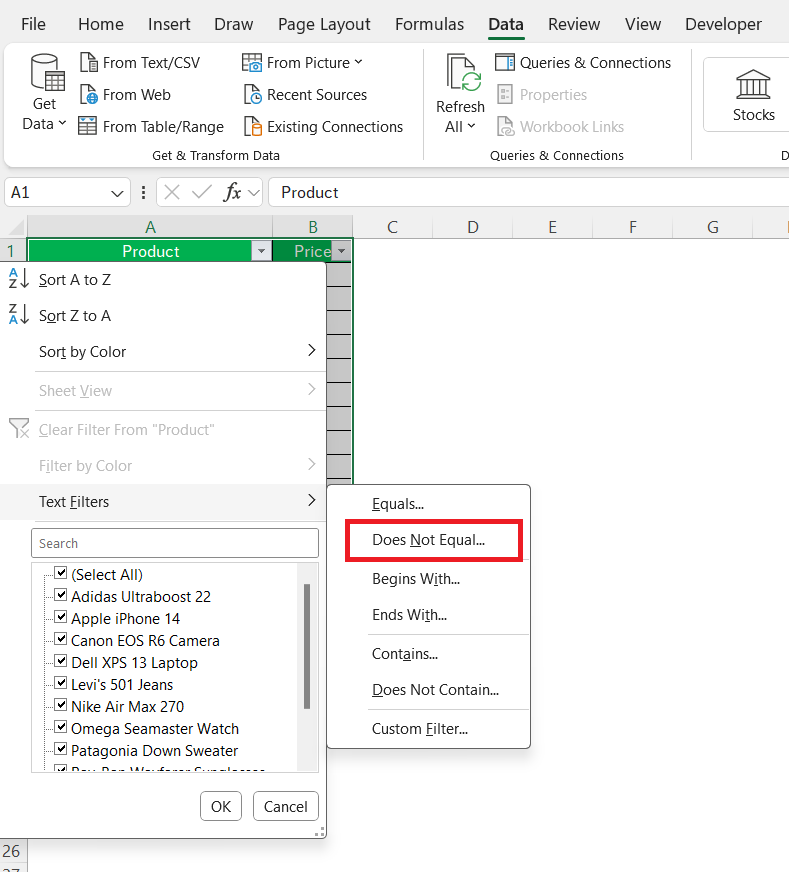
Microsoft Excel is a cornerstone of data analysis and management, and understanding its logical operators is crucial for effective data manipulation. This article delves into the nuances of expressing inequality in Excel, exploring the various ways to denote does not equal to, along with related functionalities like suppressing zero values and handling division by zero errors. Well cover the essential formulas, symbols, and techniques to effectively utilize inequality comparisons in your spreadsheets, ensuring accurate and insightful data analysis. Whether youre a seasoned Excel user or just starting out, this guide will empower you to confidently handle inequalities and enhance your spreadsheet proficiency.
Understanding the Does Not Equal To Operator in Excel
The core of this discussion revolves around the does not equal to operator in Excel. This operator, vital for conditional formatting, data filtering, and logical tests, allows you to identify cells or ranges that don't match a specific value. The most common way to express this is using the <> symbol. This does not equal sign in excel is straightforward and easy to implement within formulas. For example, =IF(A1<>Apple, Not Apple, Apple) checks if cell A1 contains anything other than Apple. If it does, it returns Not Apple; otherwise, it returns Apple. This simple function showcases the power and versatility of the does not equal in excel operator.
The Symbol: The Foundation of Inequality in Excel
The does not equal sign excel, represented by <>, is the fundamental symbol for expressing inequality. This operator works seamlessly with various Excel functions, including IF, SUMIF, COUNTIF, and VLOOKUP. Understanding how to employ this does not equal symbol in excel correctly can significantly enhance the efficiency and accuracy of your spreadsheet operations. This basic understanding paves the way for more complex manipulations and conditional logic.
Utilizing Does Not Equal To in Excel Formulas
The does not equal to in excel operator isnt limited to simple comparisons. It can be embedded within more complex formulas. For instance, =SUMIF(A:A,<>Apple,B:B) sums values in column B only when the corresponding cell in column A does not contain Apple. This demonstrates the power of combining the does not equal formula in excel with other functions for advanced data analysis. This flexibility is a key advantage of Excels powerful functionality.
Beyond Simple Comparisons: Does Not Equal To with Ranges and Wildcards
The versatility of the does not equal excel formula extends to comparisons involving ranges and wildcards. You can use <> to check if a cells value is not within a specific range or does not match a pattern. For example, =IF(A1<>apple, Fruit, Apple) would check whether the content of cell A1 doesnt match “apple”, while =COUNTIF(A:A,<>apple) counts cells in column A that do not contain apple anywhere in the cell. The does not equal operator excel offers considerable flexibility in data filtering and analysis scenarios.
Practical Applications: The Does Not Equal To Formula in Action
The does not equal to sign in excel finds practical application across diverse spreadsheet tasks. Imagine needing to identify all customers who haven't made a purchase in the last quarter or to highlight cells that deviate from a specific threshold. The does not equal to in excel formula enables such tasks seamlessly. It becomes an invaluable tool for effective data cleaning, analysis, and reporting, especially when integrated with other Excel functions.
Handling Zero Values and Division by Zero Errors in Excel
Excel frequently encounters scenarios involving zero values, particularly when dealing with calculations and formulas. Managing these instances efficiently prevents errors and enhances the clarity of your spreadsheets. This section focuses on techniques to suppress or handle zero values and division by zero errors, ensuring your spreadsheets are both accurate and visually appealing. One important function is using the does not equal 0 in excel operator to deal with this. The improper handling of zero values or division by zero errors can lead to inaccurate calculations and misleading results, undermining the reliability of your analysis.
Suppressing Zero Values: Enhancing Spreadsheet Readability
Often, displaying zero values is unnecessary or visually distracting. Excel offers several methods to hide zeros without affecting underlying data. The simplest involves using the Format Cells option to specify a custom number format. For example, using 0;-0;;@ will hide zeros while maintaining other numerical values. The do not show 0 in excel or don't show 0 in excel options enhance the overall visual appeal and clarity of your spreadsheets, improving the user experience. This significantly improves the presentation of your data, making it easier to understand.
Preventing #DIV/0! Errors: Robust Formula Design
The dreaded #DIV/0! error arises when a formula attempts division by zero. To prevent this, utilize the IFERROR function. For example, =IFERROR(A1/B1,0) performs the division only if B1 is not zero; otherwise, it returns zero. This technique prevents interruptions in your calculations and maintains data integrity. This error handling is crucial for maintaining the accuracy and reliability of any calculations performed within your spreadsheets. This preventative measure improves the reliability of your spreadsheets. Effectively dealing with this ensures the stability and accuracy of your work.
Conditional Formatting to Highlight Zero Values
Sometimes, identifying zero values is beneficial, even if you dont wish to display them explicitly. Excels conditional formatting allows you to highlight cells containing zeros with a distinct colour or formatting. This feature is invaluable for quickly spotting anomalies and potential data issues, enabling rapid identification and resolution of problems that might otherwise go unnoticed. This method provides a visual cue to pinpoint and manage zero value instances efficiently and easily within your worksheet.
Advanced Techniques for Zero Value Management
For more complex scenarios, using array formulas or custom functions can provide sophisticated solutions to managing zero values. These advanced approaches allow more complex manipulations of data and are particularly useful when dealing with large datasets or intricate calculations. This advanced level provides comprehensive solutions and allows for handling of more complex scenarios.
Comparing Numerical Data: Is Numbers Same as Excel?
While numbers themselves are universal, their representation and manipulation within different applications can vary. This section compares the handling of numerical data in Excel and other numerical applications, highlighting key similarities and differences, particularly concerning the use of the does not equal to in excel operator. Understanding these nuances ensures accurate data transfer and prevents unexpected results when working with multiple systems or transferring data from one system to another.
Data Type Compatibility: Ensuring Seamless Integration
Excels data types and their interaction with numbers from other sources are critical for accuracy. The is numbers same as excel question isnt about the intrinsic nature of numbers, but their representation within specific software. Careful attention must be paid when importing or exporting data to ensure compatibility and prevent data corruption or misinterpretations. Ensuring data compatibility is a significant step in preventing errors and ensuring accuracy when transferring between systems.
Precision and Rounding: Differences in Numerical Representation
The way Excel handles precision and rounding can differ from other numerical systems. Understanding these differences, particularly with formulas incorporating does not equal 0 excel, is crucial. Floating-point errors, for example, could cause seemingly equal numbers to be considered unequal by Excel's comparison operators. Proper understanding of these issues avoids unexpected outcomes and ensures the accuracy of your calculations.
Handling Large Numbers and Scientific Notation
Excel’s handling of very large or very small numbers, often represented in scientific notation, can also present differences compared to other systems. Understanding how Excel's functions, particularly those using inequality comparisons like does not equal formula excel, interact with these numbers is crucial for accurate analysis and interpretation. Proper understanding of these variations prevents unexpected behaviour and maintains the accuracy of analysis.
Data Validation and Error Handling: Maintaining Data Integrity
Employing data validation rules in Excel, particularly those related to numerical data and using does not equal sign in excel formula, helps ensure that only valid numbers are entered into spreadsheets. This helps maintain data quality and prevents issues stemming from invalid data or data type discrepancies. Proper data validation improves data quality and reduces the likelihood of errors.
Understanding the intricacies of Excel's inequality operators, particularly does not equal to, is essential for effective data analysis. This guide has explored various methods for expressing inequality, handling zero values, and ensuring data integrity across different platforms. By mastering these techniques, you can significantly enhance the accuracy, efficiency, and clarity of your work in Microsoft Excel.
This video might interest you: give it a watch
Leave a Reply






Contenido relacionado